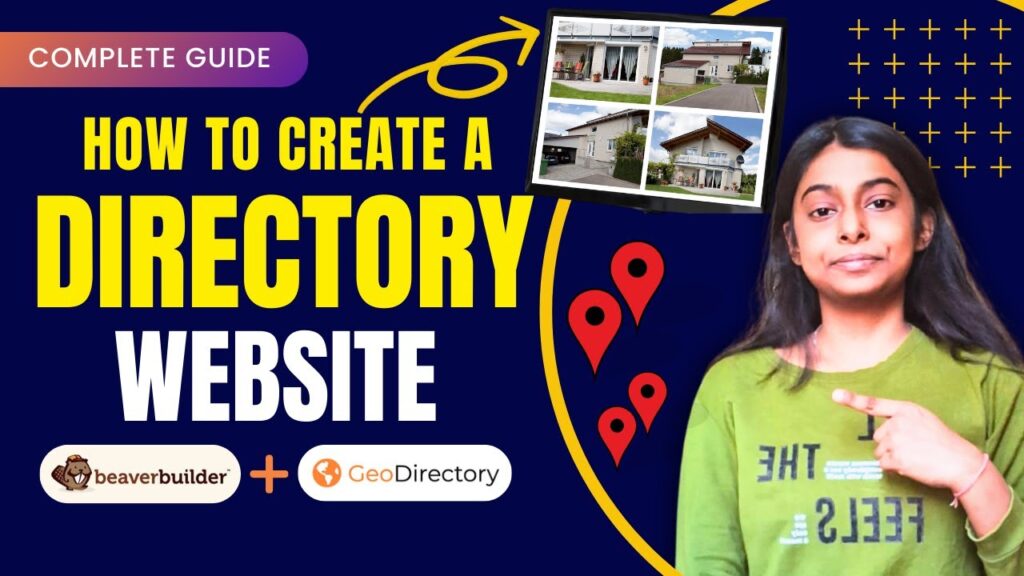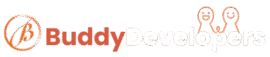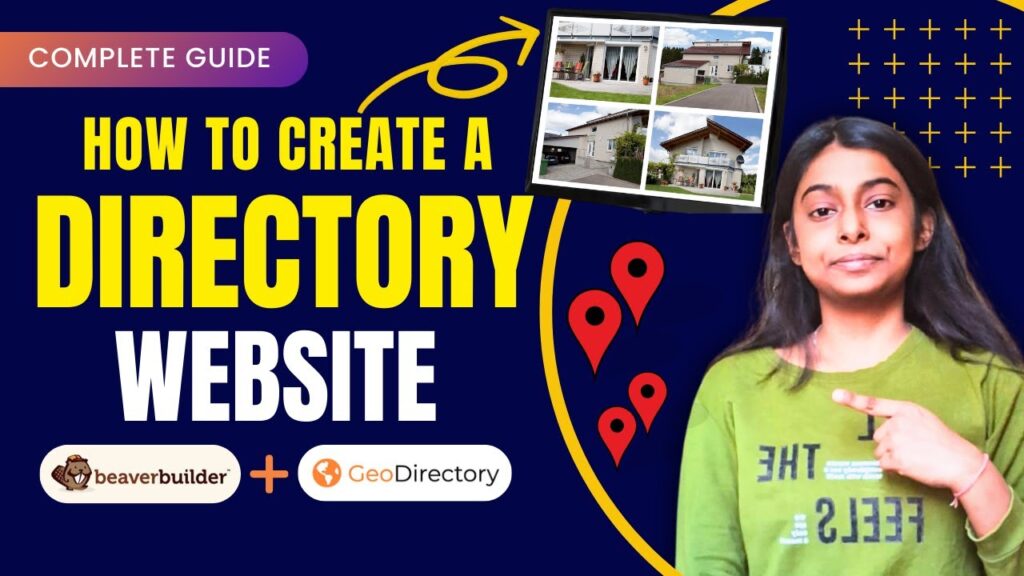Looking to create a directory website with a professional design and rich functionality—without writing a single line of code? This guide will walk you through how to build a full-featured directory website using Beaver Builder and GeoDirectory, just like in our video tutorial.
1. Set Up WordPress + Install GeoDirectory
2. Install Beaver Builder and Theme
3. Build Key Pages Using Beaver Builder
* Header & Footer
* Homepage
* Archive Page
* Search Page
* Single Listing Page
4. Join Landing Page with Add Listings
5. Final Touches
Step 1: Set Up WordPress + Install GeoDirectorytep

Step 1: Set Up WordPress + Install GeoDirectory
First, ensure your WordPress site is live. Then:
- Go to Plugins > Add New, search for GeoDirectory, install, and activate it.
- Run the setup wizard to configure basic settings and import demo data.
- Install recommended free GeoDirectory add-ons.
Step 1 Full Video Tutorial (Watch & Follow Along)
2: Install Beaver Builder and Themer
- Upload and activate the Beaver Builder Pro and Beaver Themer plugins.
- These tools help you design and control every part of your website visually.
Step 2 Full Video Tutorial (Watch & Follow Along)
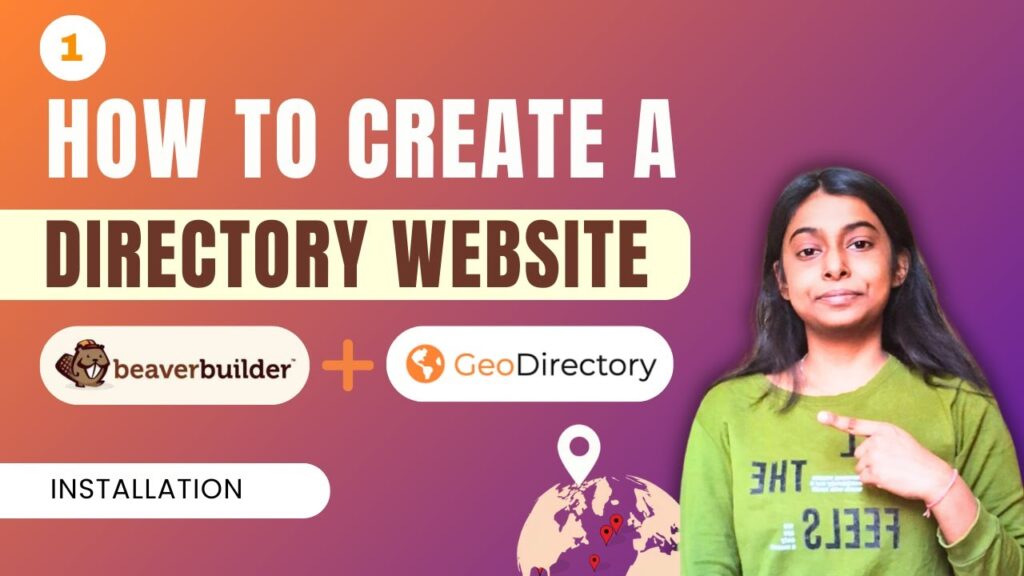
Step 3: Build Key Pages Using Beaver Builder
 Header & Footer
Header & Footer
- Use Beaver Themer Layouts to create sticky, site-wide headers and footers.
- Customize layout, colors, logo, and menus.
- Add dropdown menus and adjust hover states and background styles.
Header and Footer Full Video Tutorial (Watch & Follow Along)
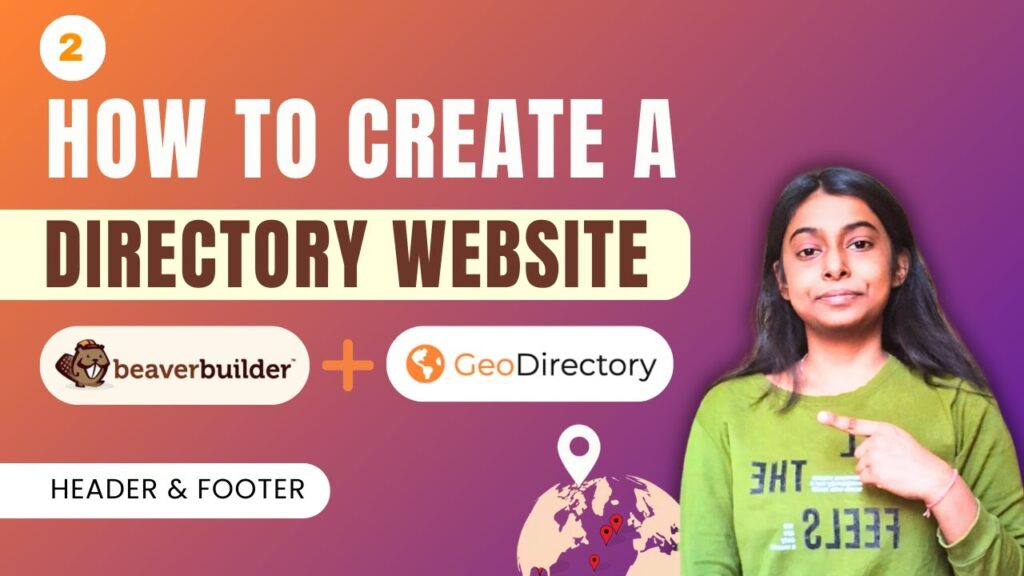
 Homepage
Homepage
- Add a GD Map for listings.
- Below that, insert a GD Search bar.
- Add GD Category blocks to show directory categories.
- Display featured or latest listings using GD Listings.
- Add a blog section and an “Add Listing” call-to-action.
 Archive Page
Archive Page
- Create a custom archive layout for Places (or other CPTs).
- Add a title, search bar, and listing loop with pagination.
- Include a map on the side to visualize listings.
Homepage Full Video Tutorial (Watch & Follow Along)
Archive Page Full Video Tutorial (Watch & Follow Along)
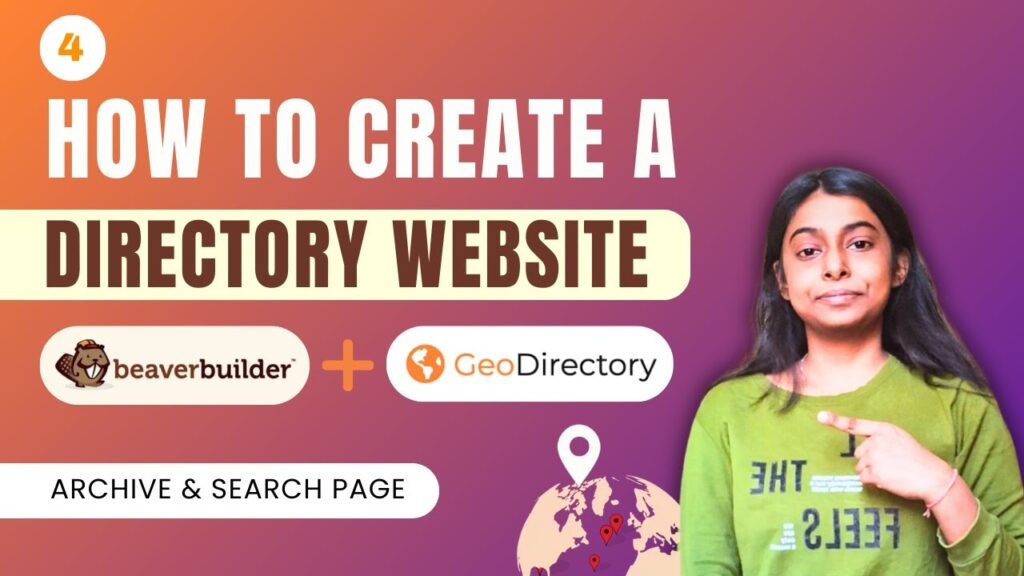
 Search Page
Search Page
- Use a similar layout as the archive page.
- Add GD Search, Loop Actions, Listings, Pagination, and Map.
- Assign the layout in GeoDirectory → Settings → Pages.
Search Page Full Video Tutorial (Watch & Follow Along)
 Single Listing Page
Single Listing Page
- Design from scratch with a slider, rating, favorites, and tabs for info.
- Include location maps and Ninja Form for contact.
Single Listing Page Full Video Tutorial (Watch & Follow Along)
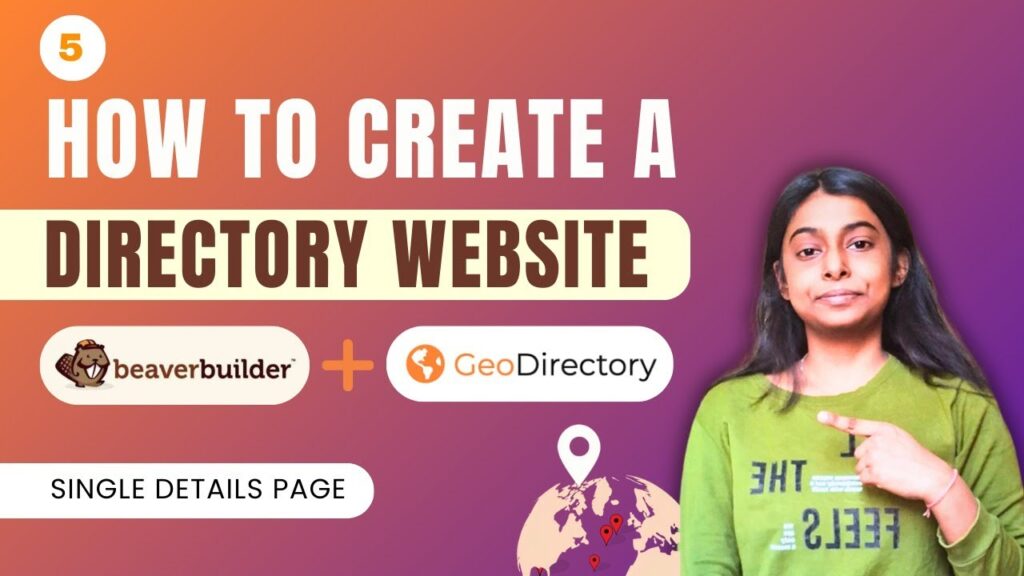
Step 4: Join Landing Page with Add Listings
- Create a “Join” page with sections: Hero Title, Description, and “Join Now” button.
- Add Pricing Boxes for Free & Premium listing packages.
- Configure packages in GeoDirectory CPT → Settings → Packages.
- Connect buttons to the respective “Add Listing” forms.
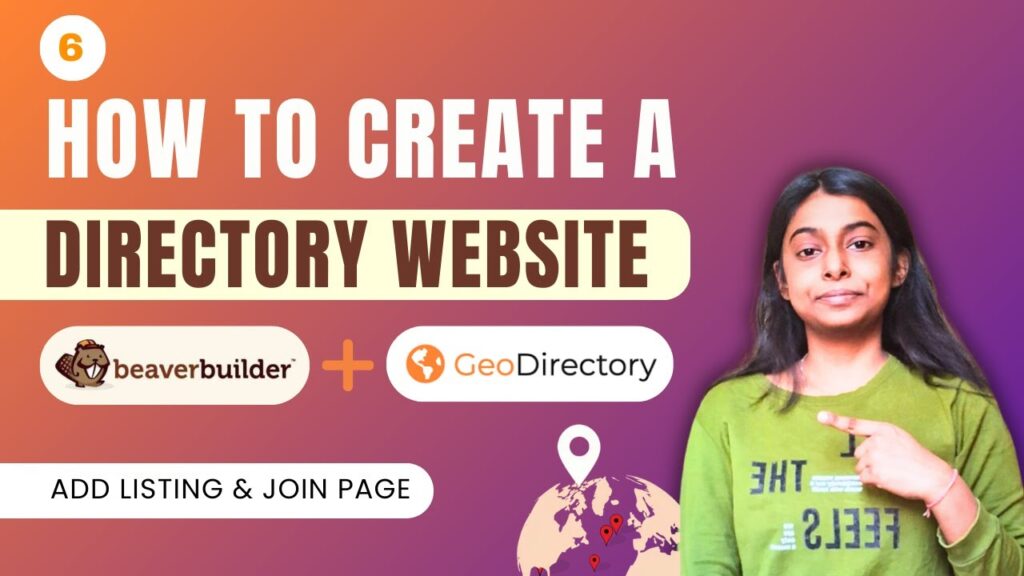
Step 5: Final Touches
- Update your navigation menu to include the Join page.
- Customize page colors, layout spacing, and responsiveness.
- Test the Add Listing flow for both free and paid users.
Full Video Tutorial (Watch & Follow Along)
For a complete visual walkthrough, watch our detailed video guide: Click here to watch on YouTube (edited)
Click here to watch on YouTube (edited)
Complete Guide | How to Create a Directory Listing Website using Beaver Builder and GeoDirectory